docker笔记
docker笔记
1. VirtualMachine Vs Container
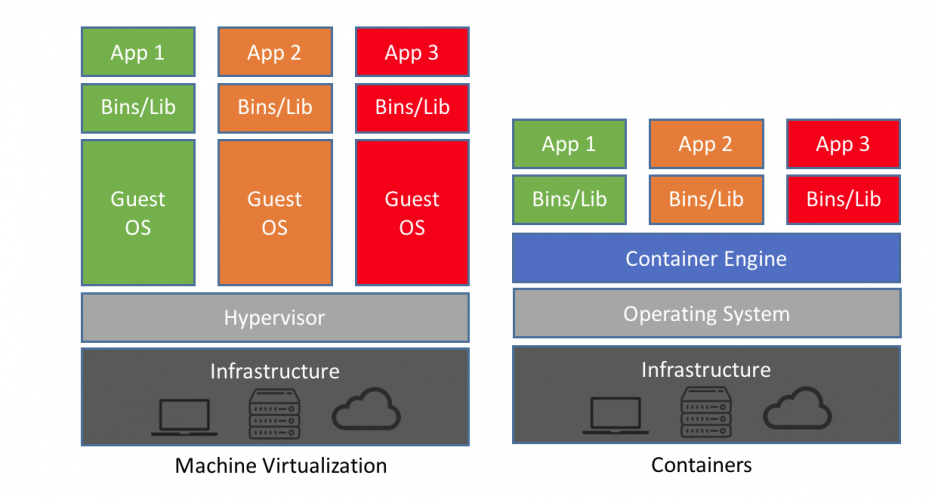
What's the Difference:
| VMS | Containers |
|---|---|
| Heavyweight | Lightweight |
| Each VM runs in its own OS | All containers share the host OS |
| Startup time in minutes | Startup time in milliseconds |
| More memory / disk space | less memory / space |
| Fully isolated and hence more secure | Process-level isolation, possibly less secure |
Types of Containers:
- LXC
- Docker
Ref: https://www.backblaze.com/blog/vm-vs-containers/
2. Docker Architecture
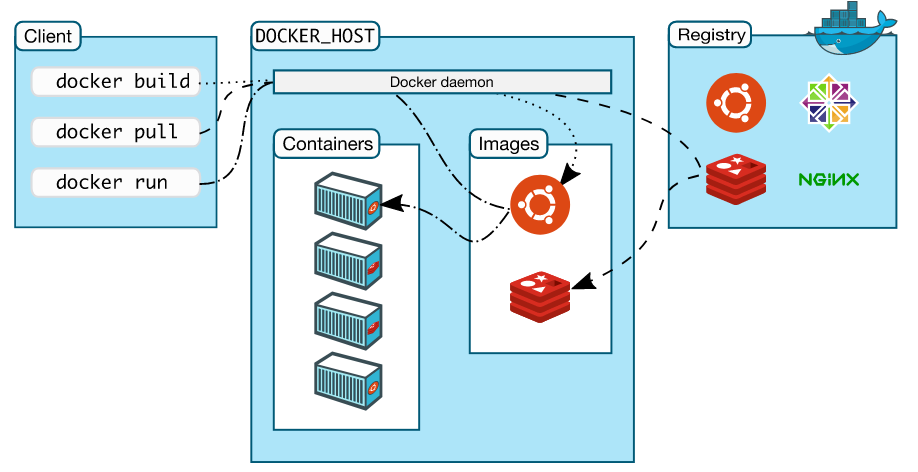
Client/Server Architecture
Server: It is the docker daemon called
dockerd. It's the one that create/manage images, container, network etc..Client: Enable users to interact with Docker.The Docker client can reside on the same host as the daemon or connect to a daemon on a remote host. Docker client provides a command line interface (CLI) that allows you to issue build, run, and stop application commands to a Docker daemon.
3. Installation
https://docs.docker.com/v17.09/engine/installation/#desktop
docker --version
docker run hello-world
4. Docker Image
Docker images are read-only templates with instructions to create a docker container.
Image Layer
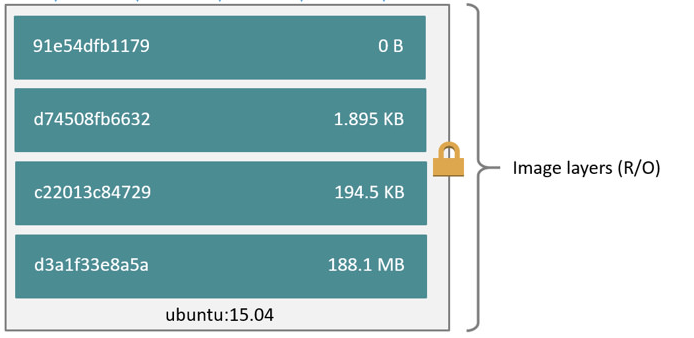
4.1 Using Dockerfile
Steps:
Create
DockerfileRun
docker build ${Dockerfile Directory}docker build -t ${tagname} ${Dockerfile Directory}Push img to repository
eg nodejs express
FROM node:10 |
- BaseImg: node:10(https://hub.docker.com/_/node?tab=description&page=1)
- Copy package.json, package-lock.json
- Install dependency
- Copy Js file
- EXPOSE port (8099 in this case)
- CMD, instruct what command should be run for the container of this IMG
https://docs.docker.com/engine/reference/builder/
https://docs.docker.com/develop/develop-images/dockerfile_best-practices/
4.2 Creating a Docker Image from an Existing Container
Only when don't have dockerFile inhand while you want to customize on top of existing Img.
4.3 Docker Img CMD
docker image ls |
5. Docker repository
5.1 DockerHub
Public vs Private:
https://docs.docker.com/docker-hub/repos/
https://hub.docker.com/pricing
Tag Image
docker tag {img} zseashellhb/hello-nodejs:1.0Login
docker loginPush to DockerHub
docker push zseashellhb/hello-nodejs:1.0Pull img
docker pull zseashellhb/hello-nodejs:1.0
5.2 jfrog docker registry
https://jfrog.com/integration/docker-registry/
5.3 IBM CLoud Container Registry
https://www.ibm.com/cloud/container-registry
6. Docker container
When you run a docker image, it creates a docker container. Conainer is an “instance” of the image.
Container Layer
The major difference between a container and an image is the top writable layer. All writes to the container that add new or modify existing data are stored in this writable layer. When the container is deleted, the writable layer is also deleted. The underlying image remains unchanged.
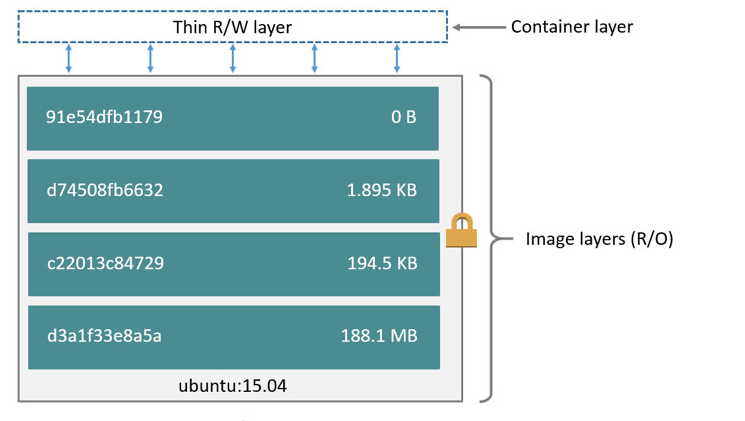
Sample: Run container for Img zseashellhb/hello-nodejs
|
(Running your image with -d runs the container in detached mode, leaving the container running in the background. The -p flag redirects a public port to a private port inside the container.)
Testing curl -i localhost:9099
docker logs -f <container id>
docker stop [containerId]
docker restart [containerId]
docker kill [OPTIONS] CONTAINER
docker rm [OPTIONS] CONTAINER
7. Docker Volumes
By default all files created inside a container are stored on a writable container layer. This means that: |
Good use cases for volumes
Volumes are the preferred way to persist data in Docker containers and services. Some use cases for volumes include: |
Example: couchDB
https://docs.couchdb.org/en/stable/install/docker.html
https://github.com/apache/couchdb-docker
docker run -p 5984:5984 -v ~/docker-volume/data:/opt/couchdb/data apache/couchdb:2 |
Try http://localhost:5984/_utils/
Testing persistence : restart container still can get access to data
create a DB
curl -X PUT http://127.0.0.1:5984/test_dbPopulate Data
curl -X POST \ |
- Kill and Remove the container
docker kill ? |
- Start another container using same mount
```` docker run -p 5984:5984 -v ~/docker-volume/data:/opt/couchdb/data apache/couchdb:2
## 8. Docker Compose
https://docs.docker.com/compose/overview/
https://docs.docker.com/compose/gettingstarted/
> app.py
```python
import time
import redis
from flask import Flask
app = Flask(__name__)
cache = redis.Redis(host='redis', port=6379)
def get_hit_count():
retry_counter = 0
retries = 3
while True:
try:
return cache.incr('hits')
except redis.exceptions.ConnectionError as exc:
if retries == 0:
raise exc
retries -= 1
retry_counter += 1
print("Retry for %s times..." % retry_counter)
time.sleep(0.5)
@app.route('/')
def hello():
print(">>>Received Request")
count = get_hit_count()
return 'Hello World From Docker! I have been see {} times.\n'.format(count)
if __name__ == '__main__':
app.run(host="0.0.0.0", debug=True)
FROM python:3.4-alpine |
Docker-compose.yml
|
docker-compose up |
- refresh page
- check redis
|
9. Debugging
Docker Logs
https://docs.docker.com/engine/reference/commandline/logs/#extended-description
Docker Inspect
https://docs.docker.com/engine/reference/commandline/inspect/
Docker Exec
https://docs.docker.com/engine/reference/commandline/exec/#run-docker-exec-on-a-running-container
docker exec -ti {} sh -c "ps -aux" |
10. Tools
Portainer
https://www.portainer.io/
Kitematic
https://github.com/docker/kitematic
11. Orchestration
- Docker Swarm
- Kubernetes
- Apache Mesos
https://blog.newrelic.com/engineering/container-orchestration-explained/